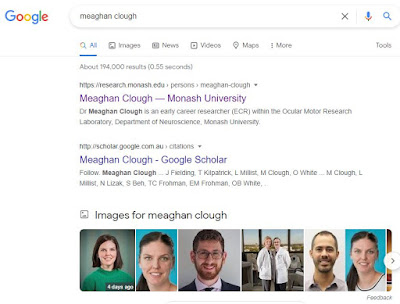 |
When you search 'Meaghan Clough' on Google, which is the main search engine people use (hands up who uses Bing? Anyone?), her Monash profile is the top entry, thanks to Monash University's powerful Search Engine Optimisation (SEO). Your Monash Pure profile is the single most important tool you have for being found easily, followed only by Google Scholar, as Google of course optimises its own platforms. Any questions about Monash SEO, please contact Julia Veitch, julia.veitch@monash.edu |
This is a special edition newsletter about ensuring you have an up to date "google-able" online personal research profile.
Did you know that reviewers often google applicants to see their profiles when reviewing grants?
Do you know what comes up if you google yourself?
While there are a multitude of websites and research networking sites that allow you to create research profiles, there are two in particular that come up most frequently as top results on Google searches:
(1) Your Monash PURE public profile and
(2) Unsurprisingly, your Google scholar profile.
So we think that these two are good places to start.
Pure - Your Monash Research Profile
Pure is the publicly available profile of your research expertise and career and in most cases it is in the top results on google searches.
Pure is the central collation point for all your research related information and activities, and it is important to ensure you research gets out there.
Pure enables easy, simple reuse of information for funding applications, CVs, and reporting. Pure you can:
· Lodge a research funding application for approval
· Access information about awarded grants and contracts
· Capture research outputs
· Record prizes and distinctions
· Create CVs
· Display research achievements.
At a minimum you want your public profile to have a
· Biography
· Current projects
· Research output
· Research area key words
Find out how to access Pure, set up and maintain your profile here.
Google Scholar profile
Step 1: Create your basic profile
Log on to scholar.google.com and click the “My Profile” link at the top of the page to get your account setup started.
On the first screen, add your affiliation information and MU email address, so Google Scholar can confirm your account. Add keywords that are relevant to your research interests, so others can find you when browsing a subject area. Provide a link to your MU faculty or lab homepage, if you have one.
Click “Next,” and – that’s it! Your basic profile is done.
Now, add some publications to it.
Step 2: Add publications
Google has likely already been indexing your work for some time now as part of their mission as a scholarly search engine, so this step is pretty easy.
Google Scholar will provide you with groups of articles they believe belong to you. Select any group that is your work. If you don’t see your articles in a group, click "Search articles" to do a search, and add your articles one at a time. Click the blue arrow at the top left of the page to move on to the next step.
There may be publications in the article groups that you do not want included on your profile. These may include newsletter items or articles that do not reflect your current research interest. They may also include articles from researchers other than yourself. You can manually delete those after you have created your account.
Your profile is now almost complete!
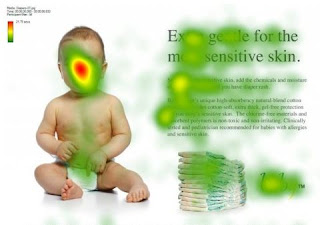 |
| Note from Julia - heatmaps of web pages show that people's faces are a visual magnet on a page - adding your photo helps people to engage with the content. Facebook unsurprisingly works on this principle.... |
Add a photo by clicking your avatar next to your name and profile information (if you want).
Step 3: Make your profile public
Your profile is private if you’ve just created it. You can change your profile visibility by clicking the pencil icon next to your name and checking “Make my profile public” in the window that appears. If, at any time, you want to revert your profile to private again, you can do so by clicking the pencil icon next to your name.
Bonus: Add co-authors
While your profile is technically complete, you’ll want to take advantage of Google Scholar’s built-in co-authorship network. Adding co-authors is a good way to let others know you’re now on Google Scholar, and will be useful if you want to set up automatic alerts that can help you stay on top of new research in your field.
To add a suggested co-author, find the “Co-authors” section on the right-hand section of your profile just underneath the “Cited bar” bar graph. Click “EDIT” to the right of “Co-authors.” In the window that appears, you can search for your co-authors. If they have a Google scholar profile, you can select the plus sign next to their name to add them to your co-author list. After you’ve selected the plus sign, you will need to then click on the blue check mark at the top of the window.
Hope you find this helpful. Feel free to reach out with any questions or comments
Cheers,
Meaghan & Miles
(CCS-EMCR representatives)
meaghan.clough@monash.edu
miles.andrews@monash.edu



